Optimise your Galaxy S4 for personal and business use.
Got your hands on a shiny Samsung Galaxy S4? Here are ten tips to make sure you get the most out of the device. We cover everything from sound and battery life to encrypting files.
10. Claim 50GB Dropbox storage
One of the first things you should do is to claim your free cloud storage allowance. Samsung has a struck a deal with Dropbox – where you get 50GB of free cloud storage for two years. To activate this open up the Dropbox app which is preloaded on the device, and sign in /up. You must ensure that you have completed at least 5 out of the 7 Get Started steps on the Dropbox website to make sure you activate the extra storage - https://www.dropbox.com/gs.
9. Customise sound
Adapt Sound is a unique feature of the S4, which Samsung has kept quiet. It allows your device to give you an interactive hearing test and then adjusts the balance of sound to give you a tailored listening experience.
After you’ve taken the test, the S4 will play audio showing you the difference with and without the personalisation. The difference is obvious and your ears will be thanking you for taking the time to use this test.
To activate: Settings > My device > Sound > Adapt Sound
8. Stream video, pictures and music
It’s a misconception that you can only share content from your S4 with other Samsung devices. The Galaxy S4 packs DLNA connectivity, which is in standard use by all major manufacturers. This means it’s possible to stream content from your handset, with say a Panasonic TV.
There are many apps out there that claim to allow you to smoothly stream content. However, we found that the Skifta app, created by chipmaker Qualcomm to be the most reliable we have tested. It’s simple to use too. After you fire it up, choose Galaxy S4 as the media source – it may be labelled as the (GT-I9505), then choose the device you want to stream content to – this will be any DLNA-enabled device in the vicinity. Browse the media you want to play and then tap on it, and your internet-enabled TV should start playing the content.
Unfortunately, it's not possible to stream content you've purchased from the Google Play Store. If you want to view content on your TV, you'll need an MHL to HDMI adaptor, which can be picked up for £30.
To activate: Download Skifta from Google Play Store
7. Track your health
Want to get fit? Try the built-in S Health app. This helps you monitor your food intake, assess your surroundings (temperature and humidity) and keep track of your activity. The walking mate is an ideal starting point. It gives you a goal to reach throughout the day (ie. 10,000 steps).
The exercise mate is for those who carry out sporting activities and want to log the amount of calories burnt. Simply enter the activity and the length of time you were doing it and the app will tot up the amount of energy expended.
To activate: Click on S Health icon
6. Customise display
The S4 has one of the most comprehensive display settings of any smartphone. Don’t be alarmed, this is a good thing.
The first thing to do is to tinker with the screen mode. It’s set to Adapt display by default, but you can change this to Dynamic, Standard, Professional or Movie mode. It’s worth having a having a play and choosing a setting you feel comfortable with.
Next up is brightness, which is one of the key factors in affecting your battery life. The S4 has an automatic setting, which will use the light sensor to automatically adjust brightness. Or you can manually adjust. We recommend leaving it on around 75 per cent and then adjusting according depending on how much battery you have and what you want to do (ie. web browse, watch video).To activate: Settings > My Device > Display
5. Experiment with voice control
It's possible to open and control applications using your voice. Hit Settings>My device>Voice control and you can choose a number of options. You can answer incoming calls, snooze/stop your alarm, take pictures and control the music player.
If you use a lock screen, it's also possible to set up wake up commands. You can set four commands - and can ask the S4 to do everything from unlock, to check for missed calls, open the camera, play music and more. For example, we've set up our S4 to open up the camera directly from the lock screen, simply by saying "Open camera".
To activate: Settings > My device > Lockscreen>Set wake-up command
4. Save battery
The S4 has a built in power saver mode, which you can activate manually from the Quick Settings drop-down. When turned on, the device will automatically reduce power sent to the CPU and display. It will also turn off haptic feedback. However, for heavy duty users this may not be enough, so we recommend downloading a dedicated application.
The 2x Battery Saver app gives you a comprehensive assessment of your power supply - and helps you to extend the battery by providing comprehensive options. The app can set mobile data connection to only be activated at 15 minute intervals, for example.
3. Encrypt your documents
This feature isn't exclusive to the S4, but it's still important, especially if you are planning on viewing sensitive documents on your S4. Download the free Kingsoft application and this will enable you to Save and Encrypt any files on the device. The encryption works across multiple platforms, so even if you transfer a document to a PC, a password will still need to be entered before it can be viewed.
2. Use Gestures
The S4 is pre-loaded with a number of gestures you can activate from the Settings menu. We've covered the majority of useful features in our full Galaxy S4 review, but here are a couple of gems we recommend activating.
Information preview
Hover your finger over emails or thumbnails in your gallery and the S4 automatically brings up a preview of text or enlarge the image. It allows you to get a quick glimpse of content without having to click into it. This is a nifty feature and we recommend you keep it on.
Quick glance
This enables users to get a preview of information when the device is off. If you’ve just got back to your desk from a meeting, and your phone is on your desk – hold your hand over the front-facing camera and the screen will briefly light up with key information including battery life, missed calls and messages received.
1. Turn the S4 into the ultimate personal assistant
Setup the S4 properly and it will be an invaluable companion. If you want the device to remind you of important events, there are two ways you can do this.
Download the Google Calendar and make sure you enter important appointments in here as this syncs with the Google Now personal assistant. Then activate Google Now by pressing and holding the back button on the handset.
Once up and running, all your appointments from Google Calendars will be pulled into Now and you’ll get automatic reminders.
Alternatively, you can use the Samsung applications – S Memo and S Planner, which allow you to add notes and appointments. When taking notes it possible to add in pictures from your gallery, and even embed screenshot from Google Maps.
Source : http://www.itpro.co.uk/mobile/19802/samsung-galaxy-s4-top-10-tips
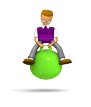 Hmmmm .... random stuff, stuff i found, cool stuff, funny stuff, lame stuff, stuff lah! ... boing boing boing!
Hmmmm .... random stuff, stuff i found, cool stuff, funny stuff, lame stuff, stuff lah! ... boing boing boing!









No comments:
Post a Comment