Swipe Notification Panel Toggle List Right And Left
Many Galaxy S4 users may not realize that when they access their notification panels, they can swipe the five toggles to the right with one finger to access the others. Another swipe to the left will bring the toggles back to their original place.
Access Full Toggle Menu From Icon In Upper Right Corner
After a user accesses the notification panel with a single finger swipe at the top of the screen, he or she can access the full toggle menu by tapping the boxes icon located in the upper right corner of of the Galaxy S4’s screen next to the cog icon for settings. From there, all of the toggle icons are visible, and a user can also access the toggle settings (Notification Panel Settings) by pressing the pencil icon in the top right corner, which is next to the lined icon that closes the window.
Access Full Toggle Menu With Two-Finger Downswipe
Galaxy S4 users can also quickly access the full toggle menu by using two fingers to swipe down from the top of the screen instead of one finger. This Easter egg method of sorts is likely the easiest method of accessing the toggle menu.
Editing The Toggle Menu And Accessing Individual Toggle Settings
Users can also edit their order of the toggles in their menus. Under the Notification Panel Settings, users can hold down the toggles and move them to the positions they desire. Moving toggles to the first five slots will dictate which toggles are visible in the notification panel. Additionally, holding down a toggle in either the notification panel or the toggle menu will take one directly to the setting for that toggle, which would otherwise be accessible through settings.
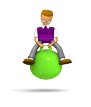 Hmmmm .... random stuff, stuff i found, cool stuff, funny stuff, lame stuff, stuff lah! ... boing boing boing!
Hmmmm .... random stuff, stuff i found, cool stuff, funny stuff, lame stuff, stuff lah! ... boing boing boing!
No comments:
Post a Comment