Secret testing and configuration menu on all Samsung phones including the S4. Call *#0*#. Then take a look at the options for loads of cool sensors and you can use this menu to test for dead pixel on your Samsung Galaxy S4.
On the Samsung Galaxy S4, to hide the side panel pop up menu hold the back button for a few seconds. Then menu should disappear. Swipe the screen from the far left side to bring the side menu back.
You can pinch your home screen after entering the phone to see all 7 of the pages. Above each screen on this page showing all of them you will see a small down arrow. Tap this to set your main screen. This will then be the screen that shows first when you access your phone. You can also use this screen to move home screens into different positions and reorder their arrangement.
Hold the home button to see your recent apps. You can clear them using the clear button on bottom right. Press the pie chart on the bottom left to see which apps are running, and end some of them.
Swipe down the Samsung s4 screen to quickly change the brightness settings.
To save a screenshot on the Samsung Galaxy S4, s3 or s2 hold the home and power button for 2 seconds. Holding the home and power button on an iPhone switches it off, but on Samsung/Android this takes a screenshot. You can also use the palm swipe method by setting it to on in options.
I always get annoyed when my hand presses buttons accidentally on my Samsung Galaxy S4. Wouldn’t it be great if you could lock the buttons when watching a video or movie? To lock the screen and buttons when watching a movie press the power button. Once you press the power button when watching a movie it will show a small padlock in the top right of your movie screen. This tells you it’s locked and you can relax.
Do you see the small white circles between your top apps and the bottom line of apps? You can put your finger on one of these white circles and slide your finger left and right to quickly move between pages.
To see your own number go to Settings -> more -> about device -> Status. Now scroll down and you should see your own number under the title “My phone number”.
When watching a video press and hold with your finger on the video part to bring up brightness control. You can then slide your finger up or down to modify the brightness settings.
Hold the touch button to the left of the home button (the more settings or options button) to quickly open search.
In settings you can turn on or off some switches for functionality. You know this, but you can also tap on the words of an option and it might open even more options.
To quickly call a contact swipe their name right. To quickly send a message swipe their name left. On the phone keypad page you can use the number pad that shows to type out the “name” of the person you want to call. For example if I want to call Mary I would enter 6272. As the code is typed out the phone will find the person with that name from your contacts.
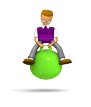 Hmmmm .... random stuff, stuff i found, cool stuff, funny stuff, lame stuff, stuff lah! ... boing boing boing!
Hmmmm .... random stuff, stuff i found, cool stuff, funny stuff, lame stuff, stuff lah! ... boing boing boing!
No comments:
Post a Comment